Have you ever scrolled through your Instagram followers and suddenly thought, “Wait a second… wasn’t this person following me before?” If yes, you’re not alone. It’s a common question people ask: how can I know who unfollowed me on Instagram?
If you’re curious about how to check who unfollowed you on Instagram, you’ve landed on the right blog. In this post, we’ll walk you through easy and effective ways to check Instagram unfollowers — completely free! Whether you’re just curious or trying to manage your follower count more seriously, we’ll help you see who unfollowed you on Instagram free without any complicated steps.
Complete step by step video guide How To See Who Unfollowed You On Instagram?
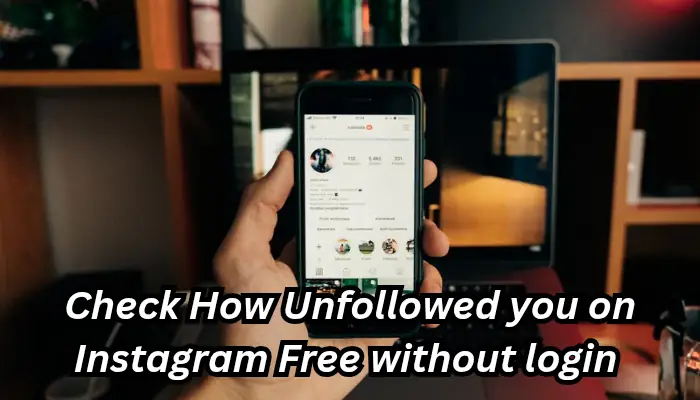
How Can i know Who Unfollowed me on Instagram Free
Wondering how to see who unfollowed you on Instagram? You’re not alone! Whether you’re a content creator, business, or just someone who cares about their social circle, keeping track of your followers can be important. With the rise of social media tools, using an Instagram followers tracker makes it easier than ever to stay updated.
In this guide, we’ll show you how to check who unfollowed you, how to check who followed you, and even how to check who recently unfollowed you using an Instagram followers tracker tool — all without any guesswork. Ready to take full control of your Instagram growth?
📥 How to Download Your Instagram Data ZIP (Step-by-Step)
✅ Step 1: Open Instagram Settings
- Go to https://www.instagram.com and log in to your account.
- Click on your profile picture (top right corner) and choose “Settings”.
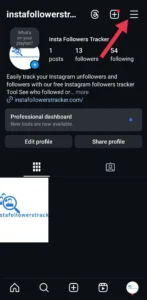
Step 2: Go to “Accounts Center”
Tap Accounts Center from the menu
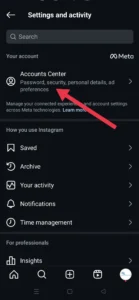
Step 3: Your Information & Permissions
In Account Settings, select Your Information and Permissions.
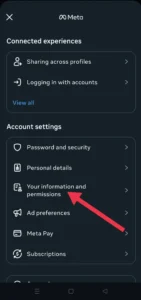
Step 4: Export your information
Tap Export Your Information. If it’s your first time, Instagram will ask you to log in again.
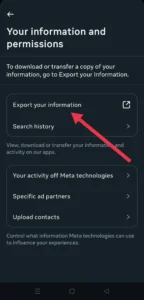
Step 5: Create Export
Click Create Export to start the process.
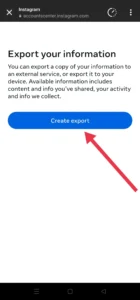
✅ Step 6: Select Your Instagram Account
If you have multiple accounts associated, select the Instagram account you want to know your unfollowers for in this section.
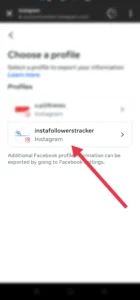
Step 7: Choose Where to Export
Select Export to Device to save the file directly on your device.
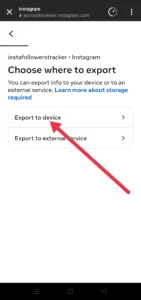
Step 8: Confirm Your Export Settings
8.1 Notify
Make sure the email listed under Notify is correct.
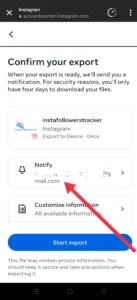
8.2 Customize Information
Clear all preselected options and select Followers and Following only.
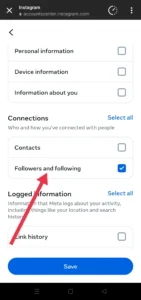
8.3 Date range
Choose All Time.
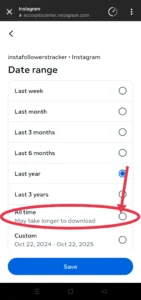
8.4 Format
Select JSON (this is crucial for compatibility with Unfollowers Tracker).
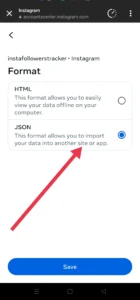
Step 9: Start the Export
Once these settings are confirmed, your summary should look like this:
- Notify: Your email
- Customize Information: Followers and Following only
- Date Range: All Time
- Format: JSON
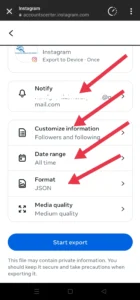
Click Start Export. Instagram will prepare your file, which can take up to 5 minutes.
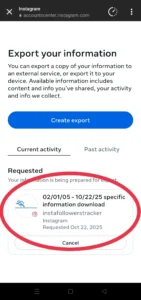
✅ Step 10: Wait for Instagram Email Confirmation
As confirmation, Instagram will send you an email to your inbox to let you know that you will receive the files shortly. This email may take between 5 to 10 minutes, depending on the number of followers and following you have.
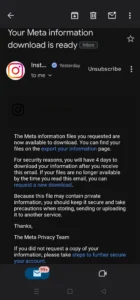
✅ Step 11: Download Files
Shortly, you will receive the email with the requested files. Click on “download your information” or go directly to your Instagram app and access the panel from step 13.
The status will change from “in progress” to “available downloads”. Simply click on “download”.
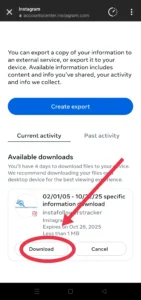
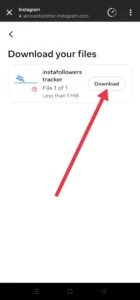
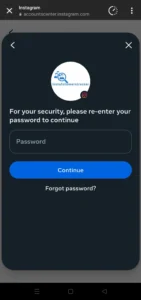
📥 How to Use Instafollowerstracker to check who unfollowed you on instagram(Step-by-Step)
Are you curious about who unfollowed you on Instagram? In this simple step-by-step guide, we’ll walk you through exactly how to use Instafollowerstracker.com to discover your Instagram unfollowers effortlessly.
No app installation, no risky logins — just your official Instagram data ZIP and instant results!
✅ Step 1: Visit website Instafollowerstracker.com
Visit website and Click on the “Find Instagram Followers Unfollowers“button.
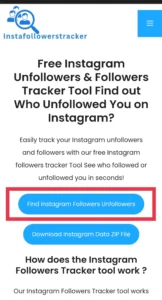
✅ Step 2: Upload Your Instagram ZIP File
Upload your downloaded Instagram Data ZIP file.
Agree to the Privacy Notice checkbox (your data stays private and secure).

Click the “Upload ZIP” button.
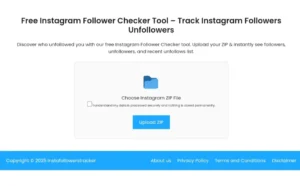
✅ Step 3: View Your Unfollowers ,(Fans)Followers and Recent Unfollowers
Here Your See
✅ Who unfollowed you on Instagram.
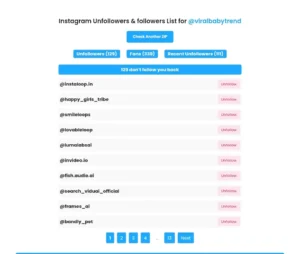
✅ Who you follow but they don’t follow back.
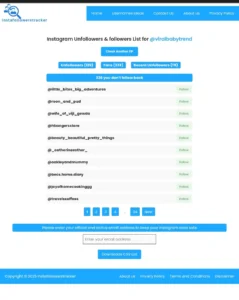
✅ Who you recently unfollowed.
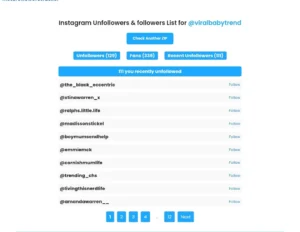
Conclusion
Now that you know exactly how to check who unfollowed you on Instagram, it’s time to take control of your follower list with confidence. No more guessing games or wondering why your follower count dropped. An Instagram followers tracker is the right tool to see who unfollowed you on Instagram free.
Just remember — followers may come and go, but building real connections and meaningful content is what truly matters. Happy Instagram follower tracker!